How to Start Using the App
Learn the basics of tracking your calories, setting goals, and logging your meals.
Setting Your Calorie Target
To find out your target calories, open our goals calculator. You will be asked to enter your sex, age, weight, height, activity level, and whether you want to lose or gain weight. Once your information is entered, the calculator will show you your daily calorie target, which you should aim to reach each day.
To access the calculator, tap the Goals button in the row beneath the nutrition card. If you've never used it before, the button will appear green the first time you see it.
Logging Your Food
At the bottom of the screen, you'll find the food input box. Here, you can type in the foods you've eaten in any way you like, though the more specific you are, the better your results will be. For example, it's more accurate to enter "100 g of grilled chicken" rather than simply "chicken."
If your item is store-bought, you can look it up in our food database to find the exact product.
If you'd like more guidance, check out our detailed page on how to log food like a pro. You also have the option to use your voice instead of typing if that's more convenient.
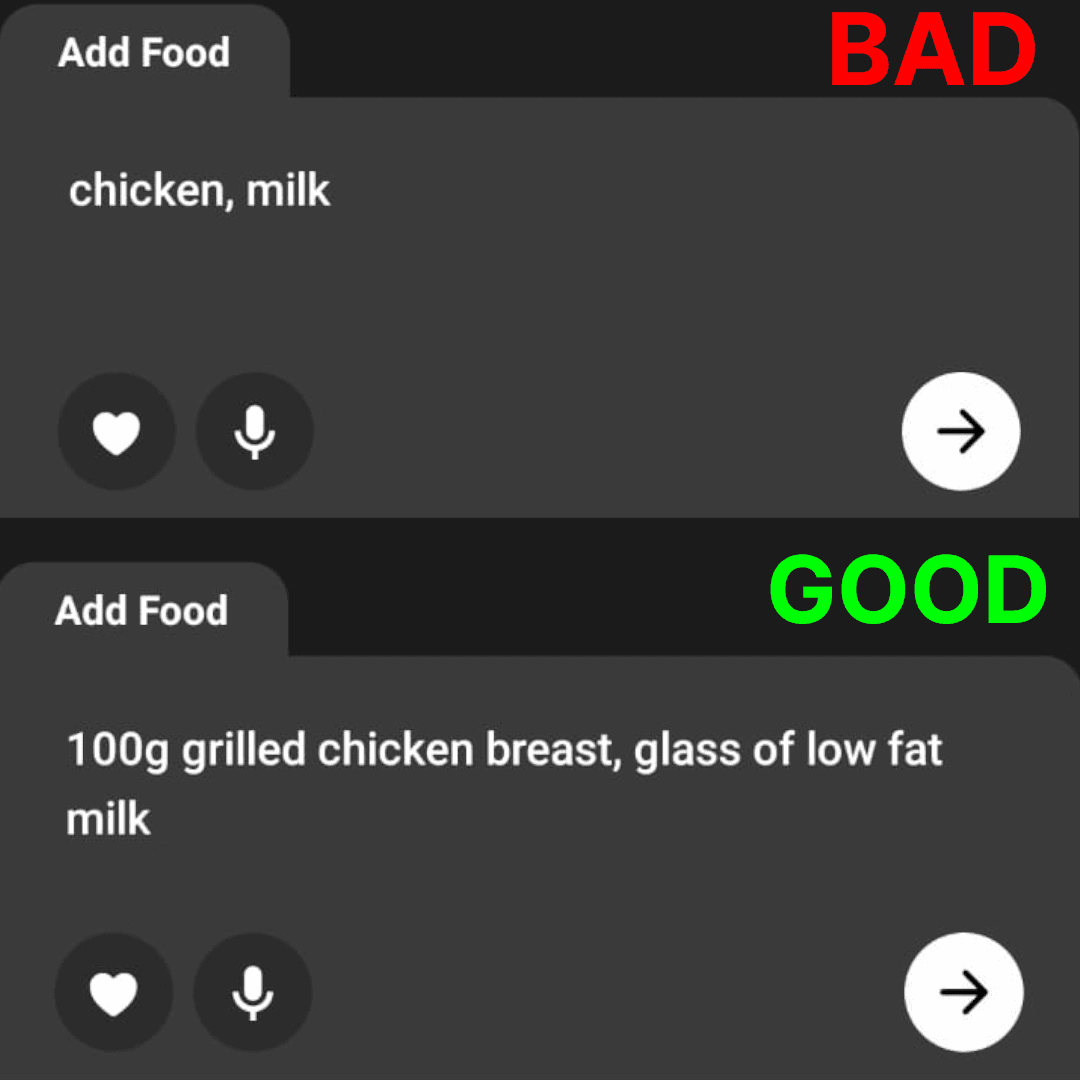
Reviewing Your Entry
After you hit Submit, you'll be taken to the review screen, where you can check if the food entry looks correct. If it isn't what you wanted, you can delete it or make changes to the quantity or macros, depending on the information you have.
Don't worry if it's not perfect the first time—you can always adjust it here. Once everything looks good, just click Save.
Navigating Between Dates
After saving, you'll return to the main screen, where the nutrition card shows your progress for the day. You can switch between dates by swiping left or right, or by tapping the button next to the date.
Keep in mind that if you're viewing yesterday and submit food, it will be added to yesterday's log—the active date always determines where your entries go.
Using the Meal Diary
In the nutrition card, you'll find a button for the meal diary, where you can see everything you've eaten on that date. The meal diary includes all the same options you had in the review screen, so you can edit or adjust entries as needed.
There's also an Add to Favorites button, which lets you save foods you use often. Your favorites can be accessed anytime through the button in the meal diary or by tapping the heart icon in the input box.

Managing Your Favorites
From your favorites, you can easily add saved foods to your meal diary whenever you eat them again. If the portion is the same as before, you can add it directly with a single tap.
If you need to change the quantity or update the details, you can send it through the review page first and make adjustments there. This way, favorites save you time while still giving you the flexibility to be accurate with your entries.
Tracking Your Weight
You can track your weight daily using the Enter Weight button. Once you log a weight, it will show up in the date containers at the top of the screen, giving you a clear view of your progress over time.
The button is also available just below the nutrition card, so it's always easy to update your stats.
Setting Up Reminders
If you tend to forget to log your meals, be sure to take advantage of our notification system. You can access it through the Set Reminders button under the Nutrition Card.
You can set up to three reminders throughout the day, and it's best to schedule them shortly after your usual meal times. For example, if you normally have breakfast at 7:30, you might set a reminder for 8:00 to make sure you log it. This way, you'll stay on top of your tracking without having to remember every single meal.